MaxiSafe Website Configuration
Now that your DVWA environment is successfully set up, the next step is to configure it for acceleration and protection using MaxiSafe.
-
Login to SwiftFederation Portal
-
Go to MaxiSafe
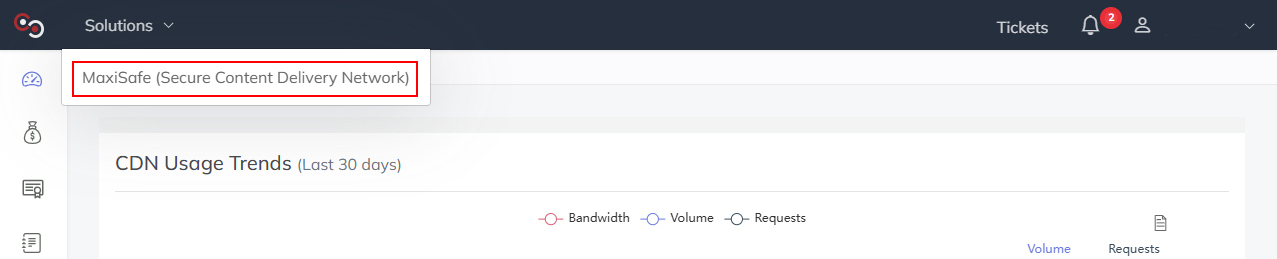
-
Go to Quick Setup
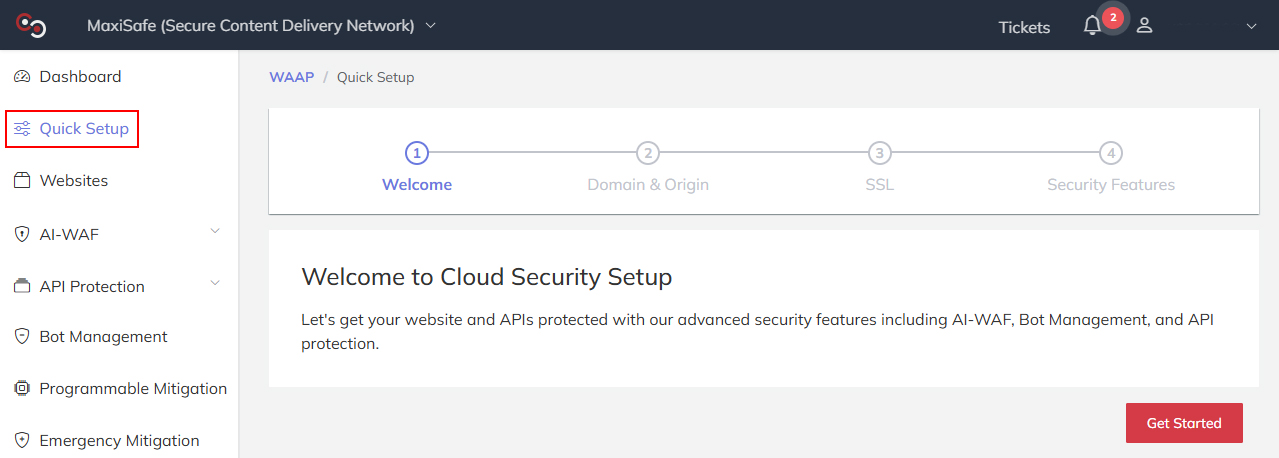
-
Configure Domain and Origin
- Website Domain
Enter the domain you created for DVWA. In our example above, it should be dvwa.example.com - Origin
Select HTTP and click Find My Origin to automatically fill in the origin IP.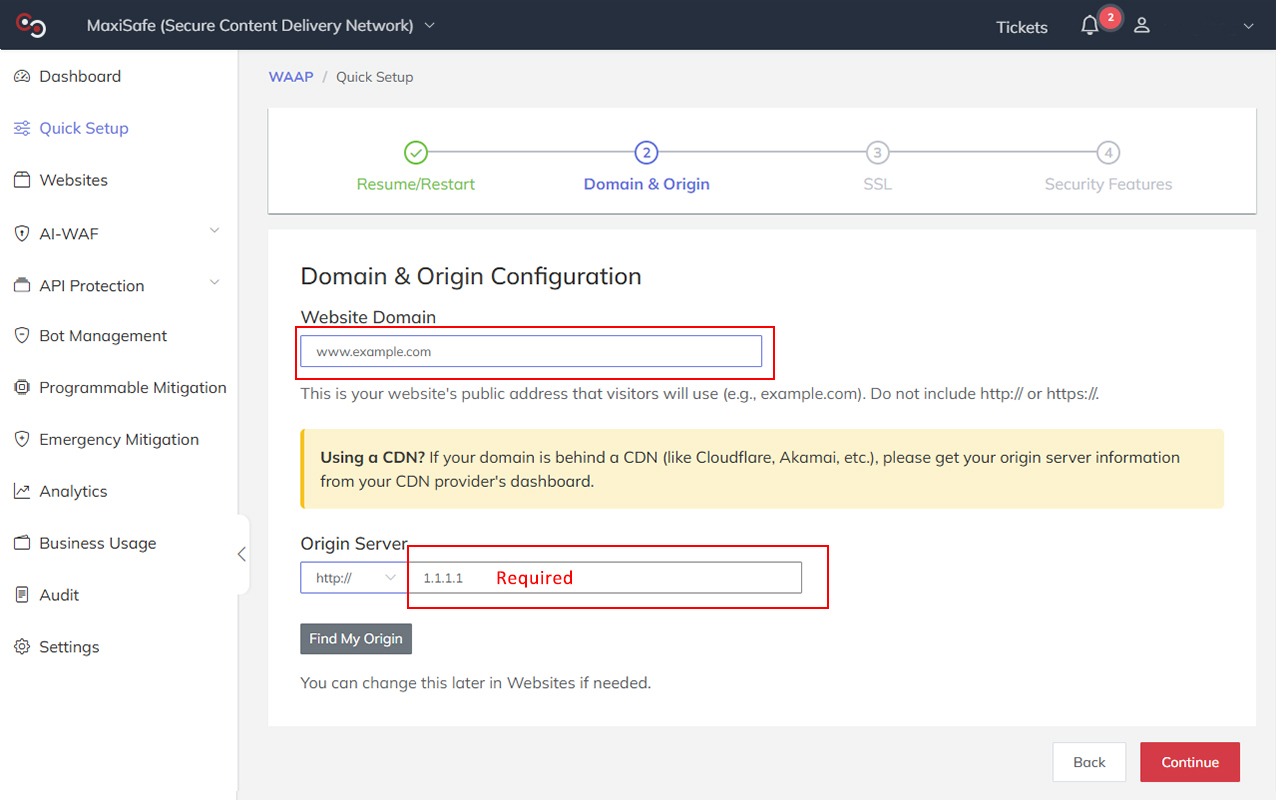
- Website Domain
-
Configure SSL
- Select Auto-Generated Certificates
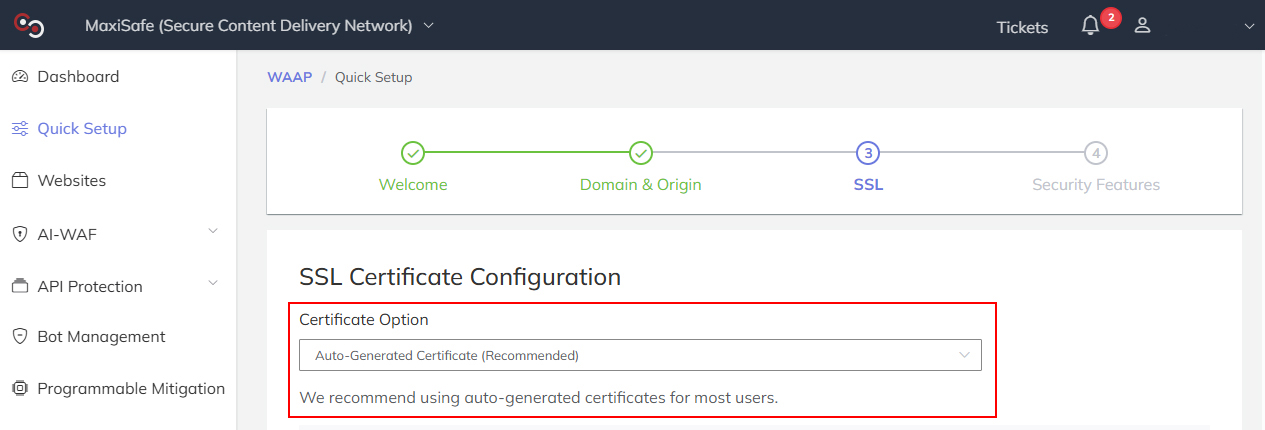
- Copy the CDN endpoint value and click Continue
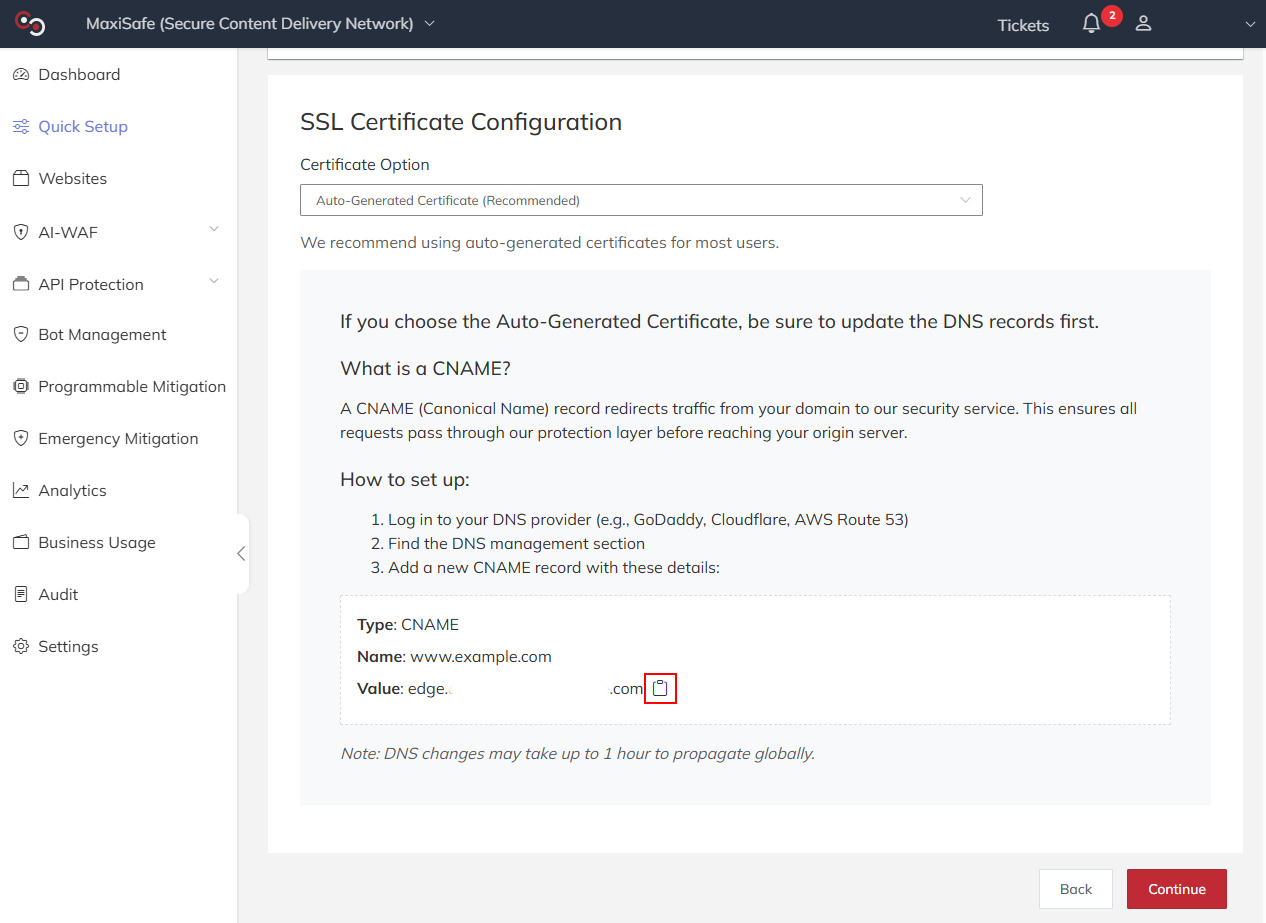
- Configure DNS CNAME Record
In your domain registrar's dashboard (e.g., Cloudflare, Godaddy), edit the A Record you created earlier to change it to CNAME type:- Type: CNAME
- Value: Paste the CDN endpoint value you copied earlier
- TTL: 3600 (default)
- Select Auto-Generated Certificates
-
Configure Security Features Based on the subscribed package, select the security features that you would like to enable/disable. We recommend keeping the default settings.
-
Finalise Configuration
- Access DVWA at https://dvwa.example.com (change it to your domain)
- Login with:
- Username: admin
- Password: password
Your DVWA test application should now be successfully accelerated and protected by MaxiSafe. You can begin exploring and experimenting with security vulnerabilities and exploitation through the DVWA site. If you encounter any issues during the setup, please refer to the troubleshooting guide below.