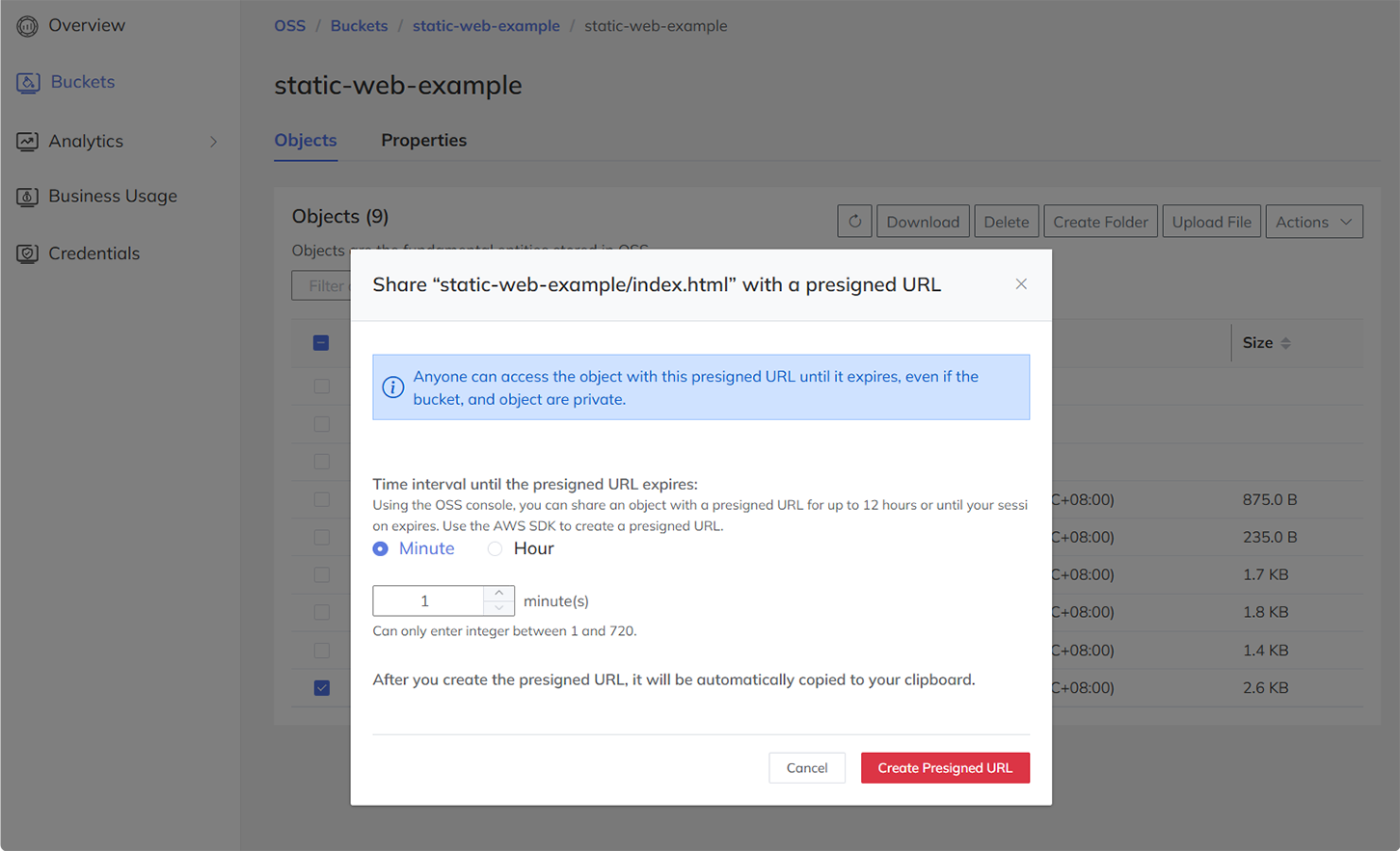Object Management
Object List
Click the target bucket in the bucket list to view its objects.
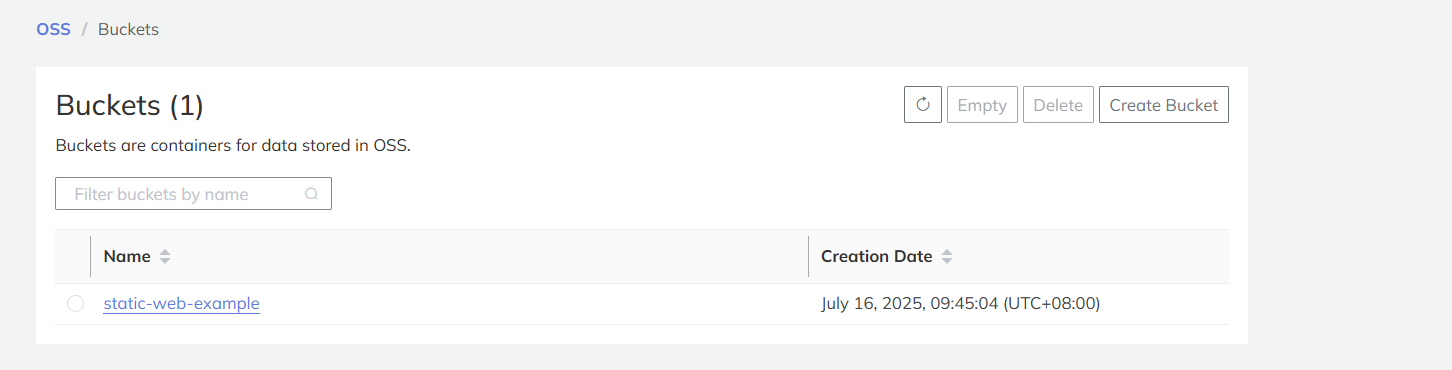
Upload files or Folders
OSS supports uploading both files and folders. On the object list, click Upload File, then select Add File or Add Folder. Click Upload to start the transfer. The upload status will be displayed until the upload is complete.
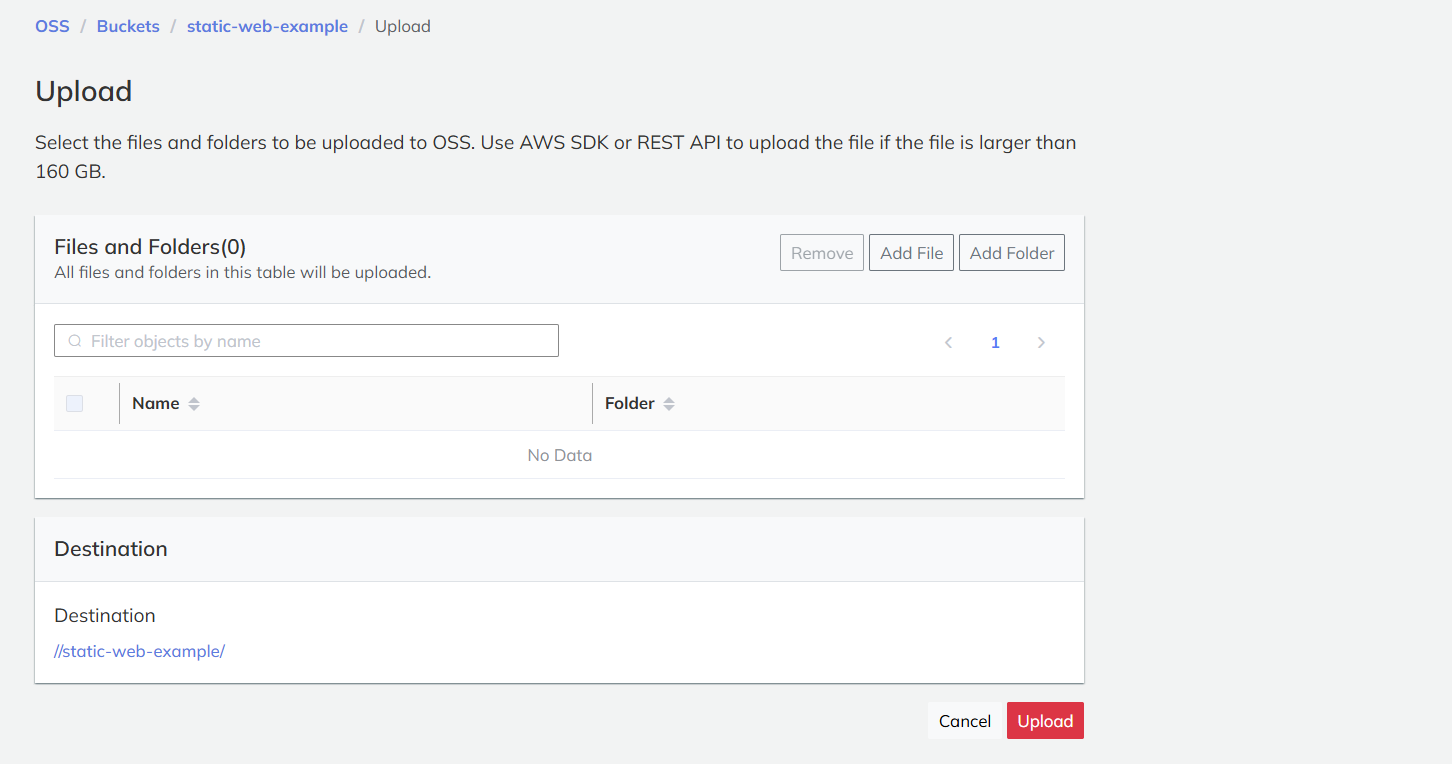
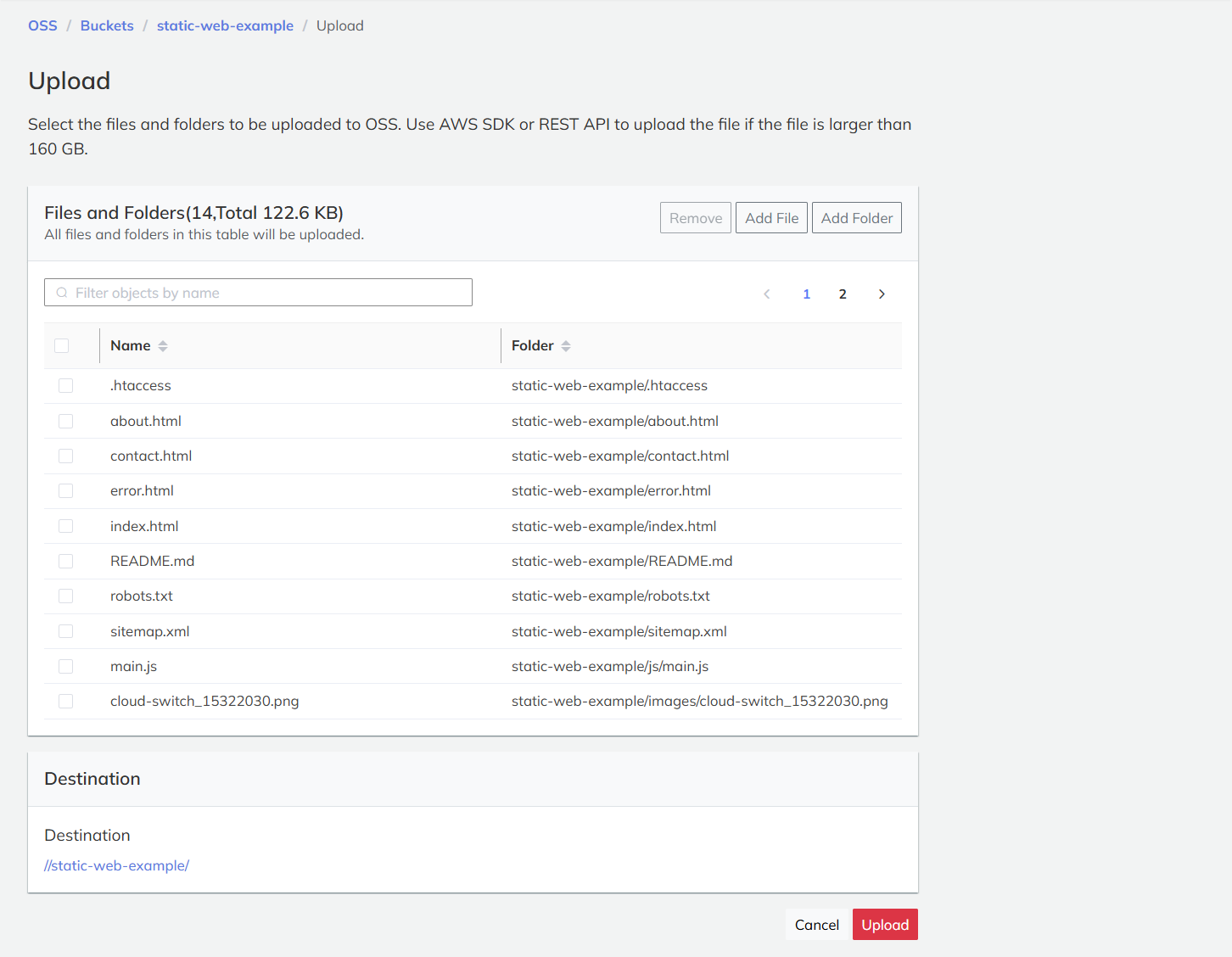
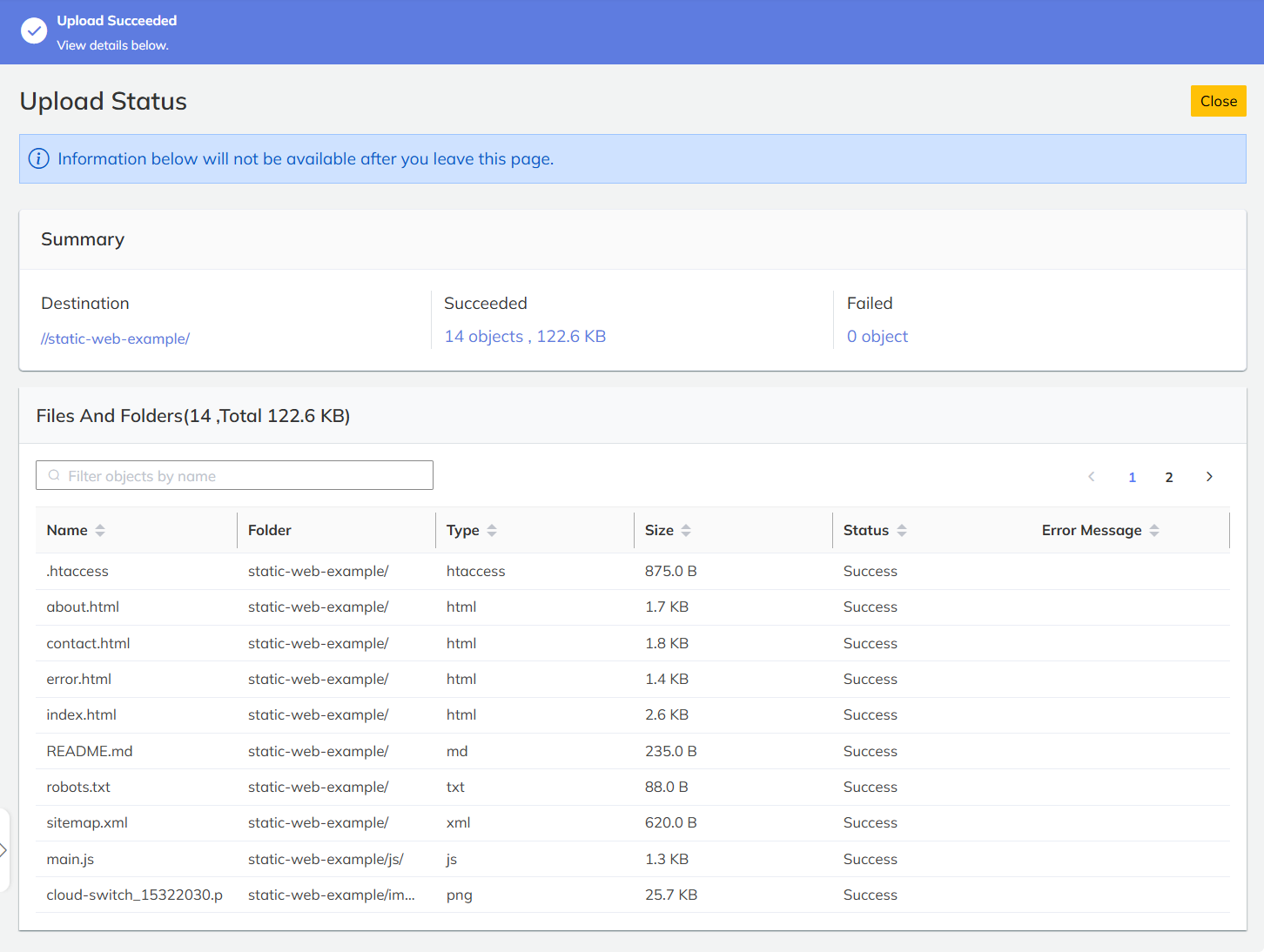
Download Objects
Select the target object from the list and click Download to retrieve the file.
Delete Selected Objects
Select the target objects, click Delete, confirm the deletion in the Delete Objects page, and check the deletion result.
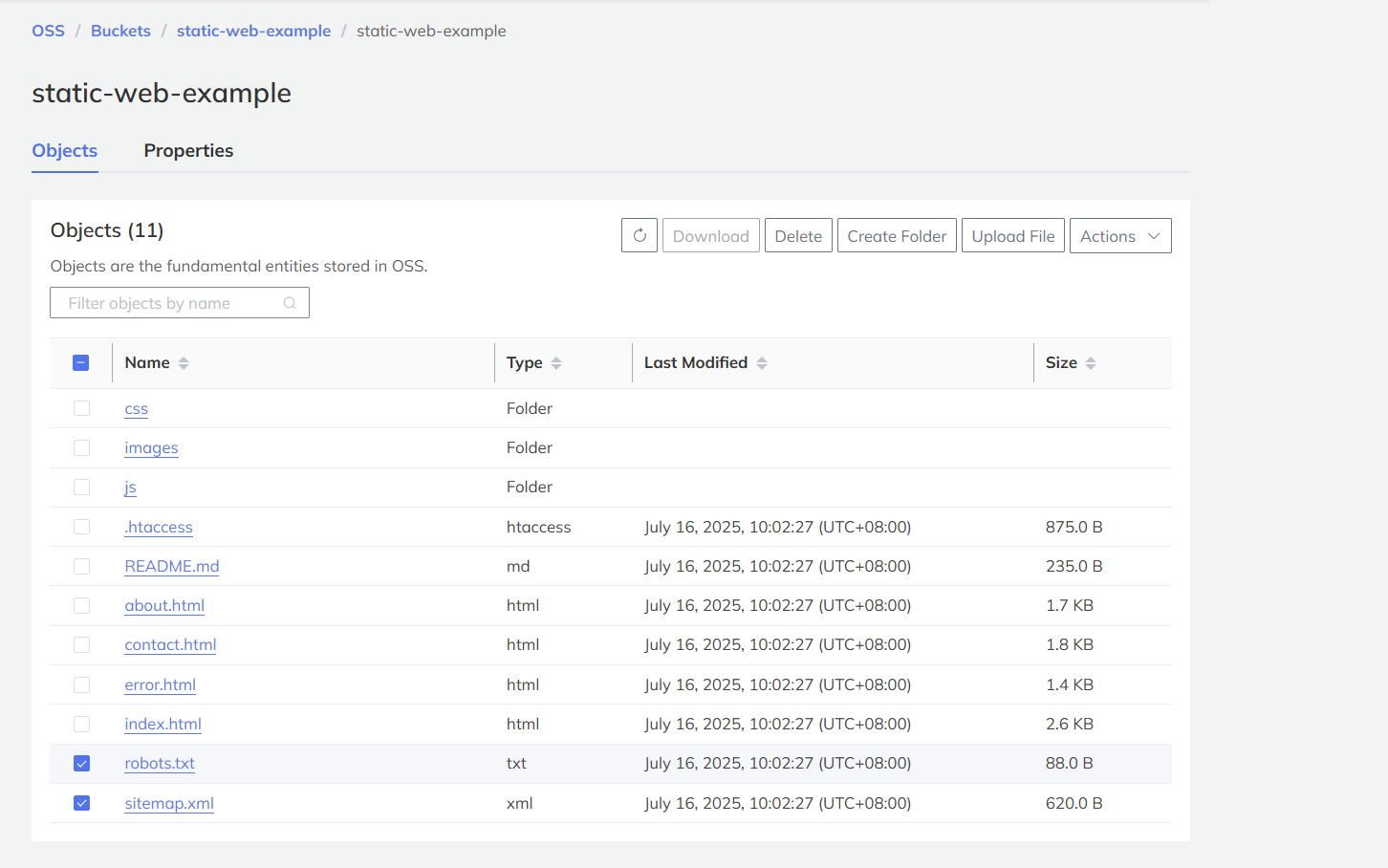
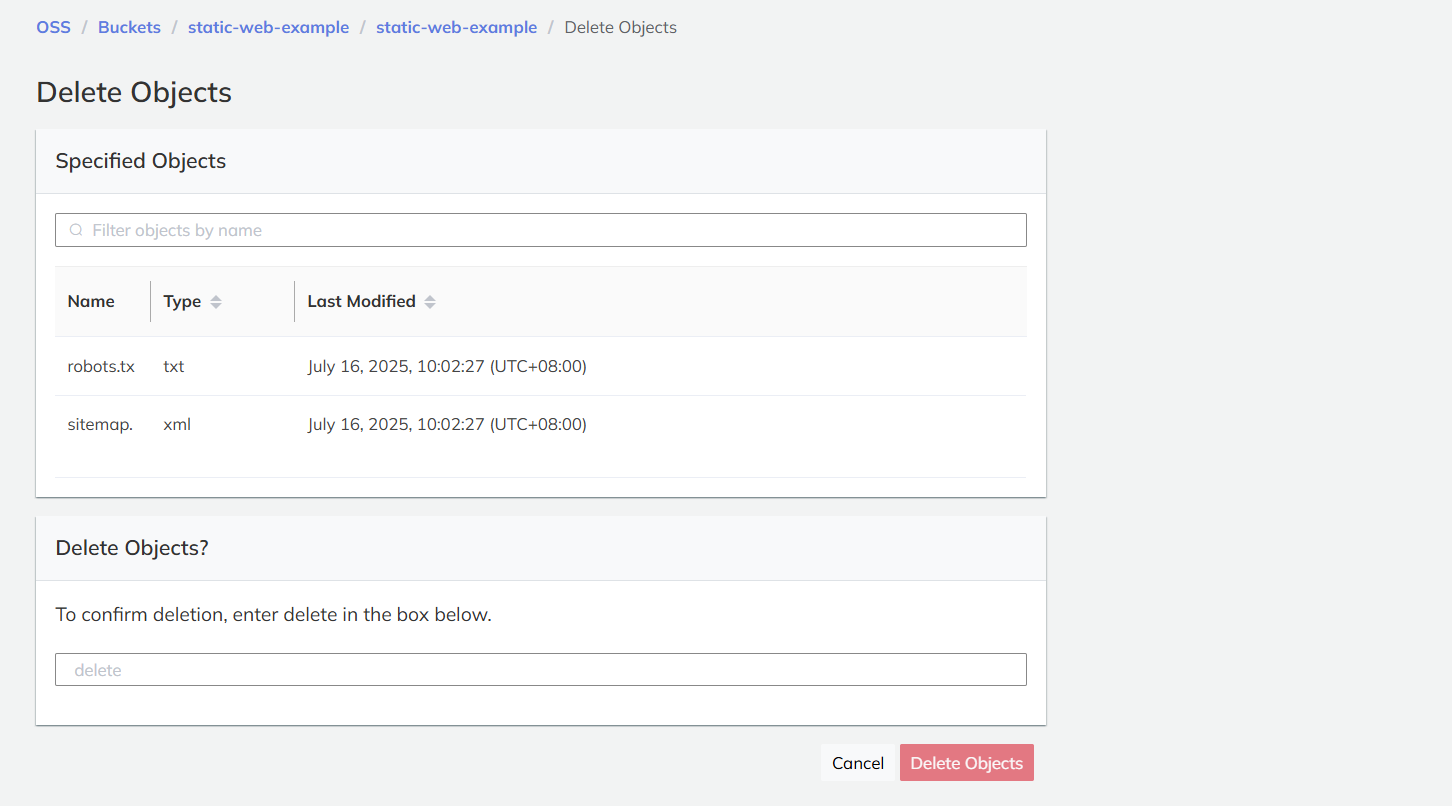
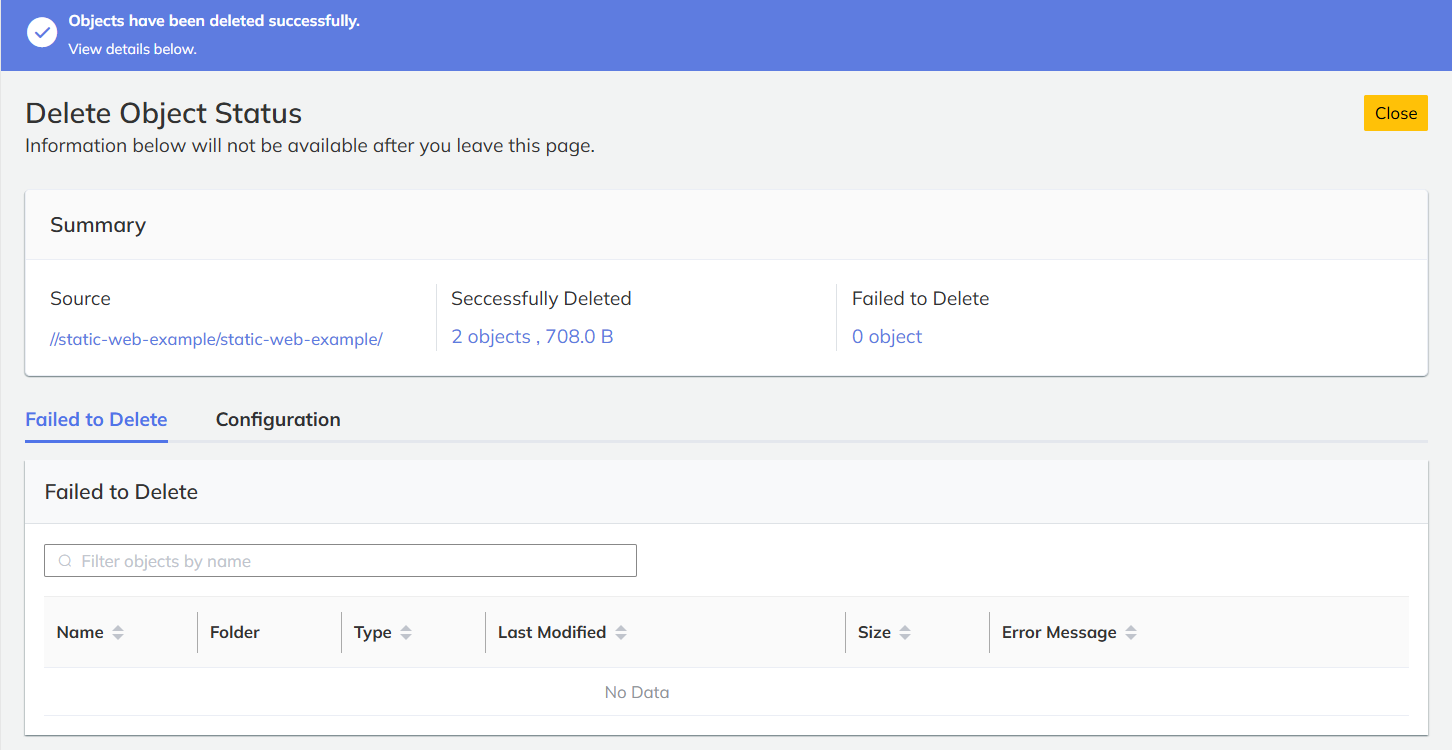
Create a Folder
Click Create Folder, enter the folder name, and click Confirm to create the folder.

Share an Object via Presigned URL
To share a private object, go to Actions > Share with a Presigned URL, configure the expiration time, and click Create Presigned URL.